
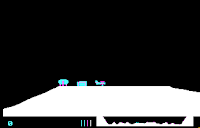
1. Install the DOSBox Chrome extension from here. First prepare a directory for your games.
In the application menu click on Files to start the file manager.
Click on the directory Downloads on the left.
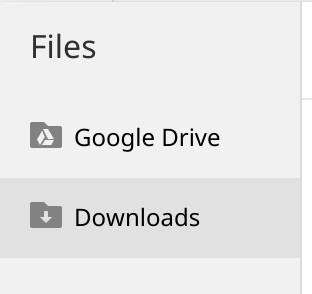
Press CTRL-E to create a directory, name it for example dos
3. Download a games in your Downloads directory. For example Alley Cat or other games from http://www.dosgamesarchive.com/.
It should appear like that :
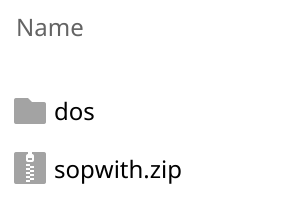
4. Uncompress the zip in dos.
Double click on the zip file, it should open it then drag the EXE from it in downloads on the left, don't drop it yet !, let downloads open then drop it in dos.
This should look like this :
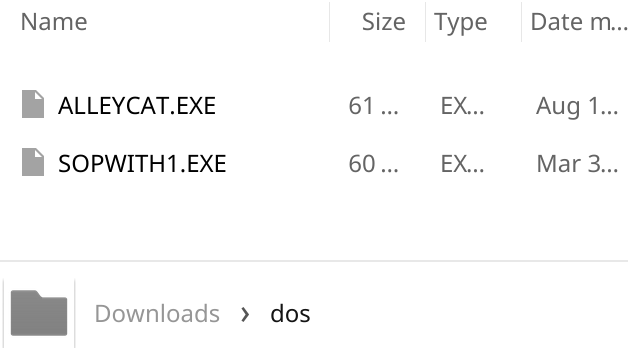
5. Tweak DOSBox.
DOSBox is way too fast for those old games ! Start it and click on the tiny "?" on the bottom right (yeah it took me AGES to understand that it was not a help but a config menu !).
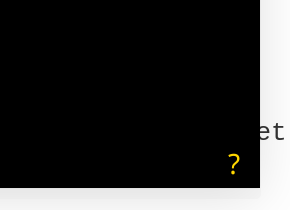
Here click on "Configure DOXBox (Advanced)" and insert a [cpu] section like this :
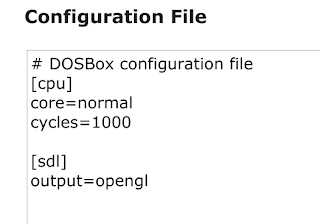
6. Import your dos directory in DOSBox
In the same configuration menu, in the "Disk Space Management" click on "Import Local directory to C:\ drive" and select the dos directory by double clicking on it and click "Open".
7. Close and restart DOSBox
8. Start your game !
CD dos
ALLEYCAT
9.Optional: What if my game needs F keys ? (F1 F2 etc ...).
Go in your chromebook Settings, click on Keyboard settings and select "Treat top-row keys as function keys".
ESC will become F1, <- data-blogger-escaped--="" data-blogger-escaped-f2=""> F3 etc.
0 Response to "Tutorial: How to play old DOS games on your chromebook"
Post a Comment